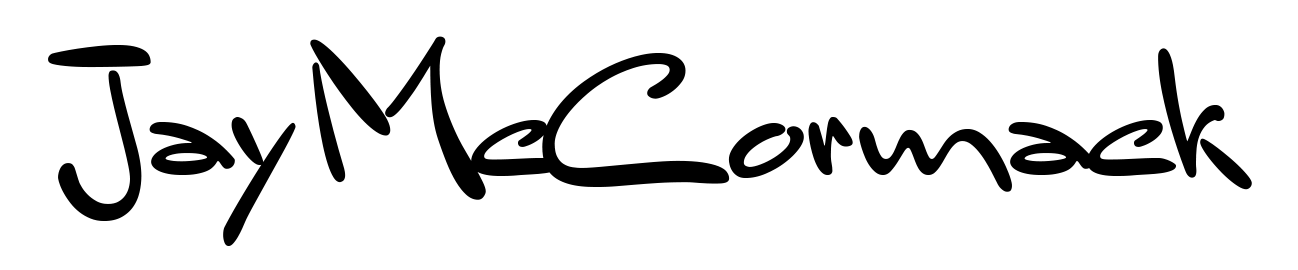I sometimes assume too much, like I assume anyone can find what they are looking for on the web. Or that people go looking for better and more efficient ways of doing things instead of just coasting along.
But… finding something on the web can be challenging, some might call it an art form?
So I though I would spend the next few posts talking about pieces of software I regularly use, and how I use them, to make me day easier.
To start with I wanted to talk about LookOut. This is an amazing tool that integrates right into Outlook. It’s basically a file indexing and email indexing tool.
Now interestingly this tool has recently been bought by Miscrosoft, I guess with the view that the technology will be bought into the Office suite at some stage, regardless it is still available for download.
I know, I know, Google desktop does searching however I have a problem with this product (or a couple of problems).
Firtsly google works by adding a small webserver to your system. You can see this when you search for something, the results pop ip in a browser window, the address line of which is your local computer and some strange port address. This is an overhead that I can do without. Additionally the Google search results window in Outlook is clunky, can’t be sorted well and is difficult to do complex filtering.
So what is Lookout. Basically it’s a small service installed on your system that as scheduled by you goes and indexes the Outlook folders and file folders you want it to index. It indexes the content of the messages and the content of the files.
In addition to this service it adds a new toolbar to Outlook to do rapid searching. The interface for the search results is deceptive. It looks really simple however there is a lot you can do in search results window to get to the message you need.
To demonstrate, let’s say I am looking for a message from Julie that relates to a flight I booked to Brisbane. Specifically I am looking to reprint the confirmation I received (a PDF) that was attached to this message.
In the search toolbar I type “brisbane flight from:julie”
I then sort the results by date by clicking on the date column, and then filter the results by only showing those messages that had attachments.
In this way I can rapidly locate the message I am looking for. If you are looking for a better way to find your messages then install this product, you will be amazed.
Update: I am pretty sure that this only works with Outlook, not Outlook Express.