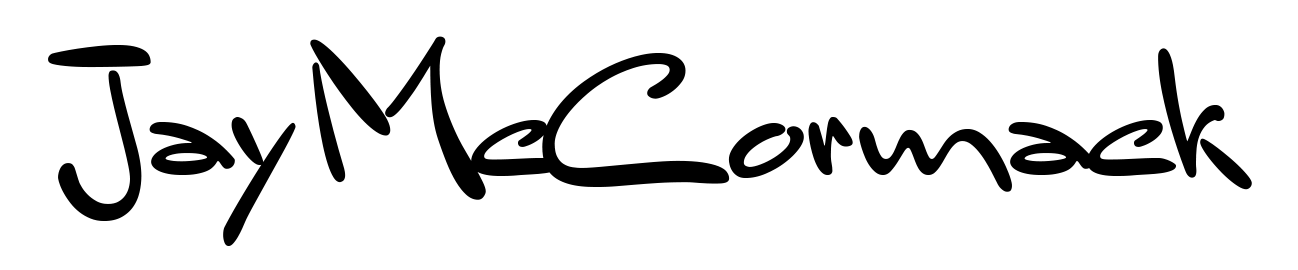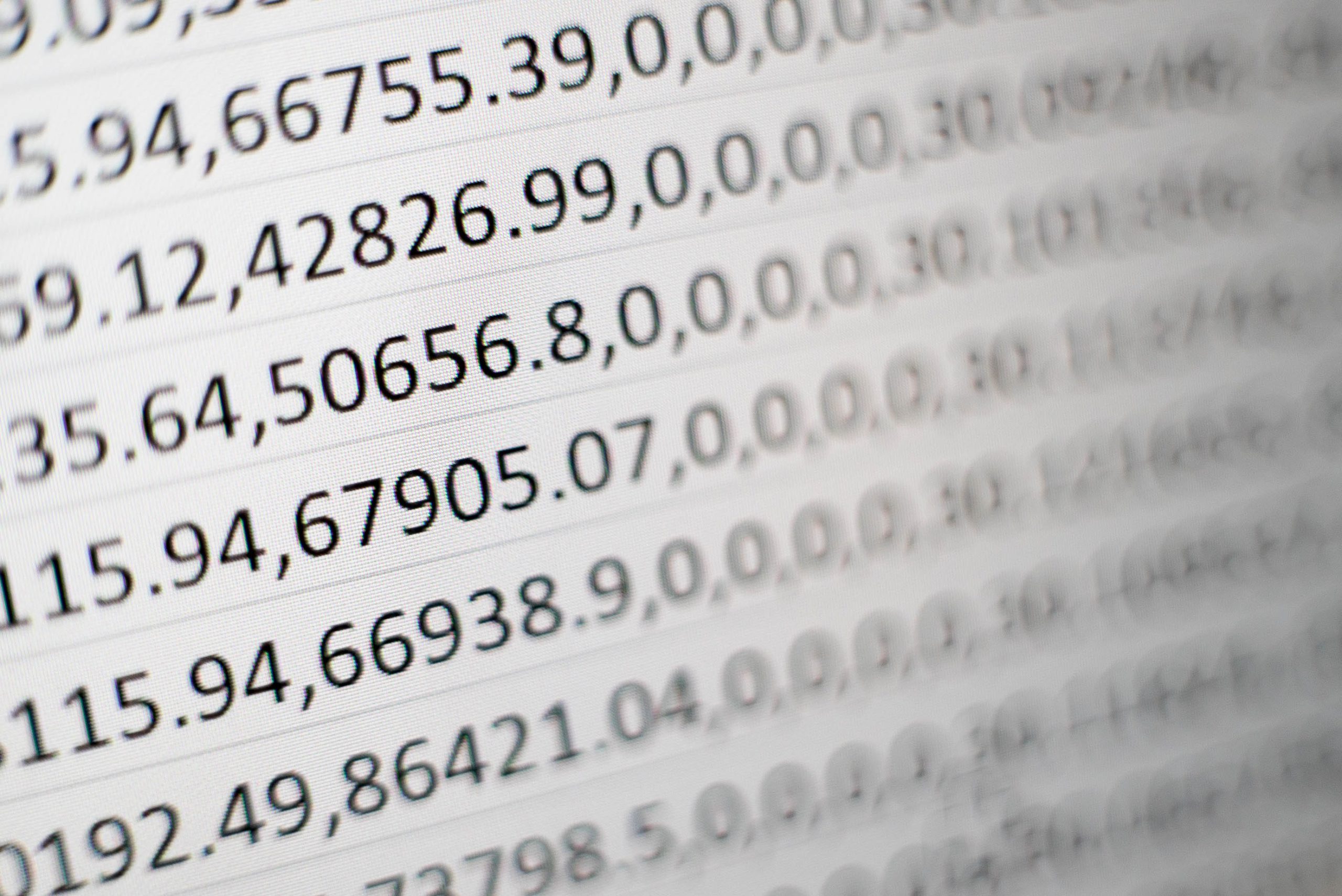I’ve been using Excel and these shortcuts for such a long time that I virtually take them for granted. These are for windows, no doubt similar on the Mac.
- Multi-Line text in a cell – ALT+Enter. This is like hitting enter in a word processor to make a new line, but in the same cell. It’s good for column headings that are a little long and you want to control the wrapping manually.
- Autosum – ALT + = This is great for adding in a SUM function under a bunch of numbers. If you go to a cell directly under a column of numbers and then hit this short cut key it will type the SUM function for you and make an assumption about the cells to add, you can then select the right cells if it didn’t make the right selection, or just keep what it selected and then hit Enter to accept the formula. Easily on the most useful Excel shortcuts.
- Quick Formatting – CTRL + SHIFT + 3/4/5. I use this most often for formatting dates and dollars. Having highlighted the cells you want to format you can then hit CTRL + SHIFT + 3 or 4 or 5.
– CTRL + SHIFT + 3 (or #) is to format dates in dd-mmm-yy format.
– CTRL + SHIFT + 4 (or $) is to format dollars as currency with two decimal points.
– CTRL + SHIFT + 5 (or %) is to format as a percentage. - Select a Row or Column – CTRL + SPACE or SHIFT + SPACE. This is useful if you need to select a whole row or column, or multiple rows and columns. Move into any cell in the row or column you need selected and then press CTRL + SPACE to highlight columns or SHIFT + SPACE to highlight rows. Once selected you can then hold down the shift key and use the arrow keys to extend your selection as required.
- Autofill – CTRL + d or CTRL + r In this case you select a group of cells and then press CTRL + d to fill all cells with what ever is in the top cell down, or CTRL + r to fills cells to the right.